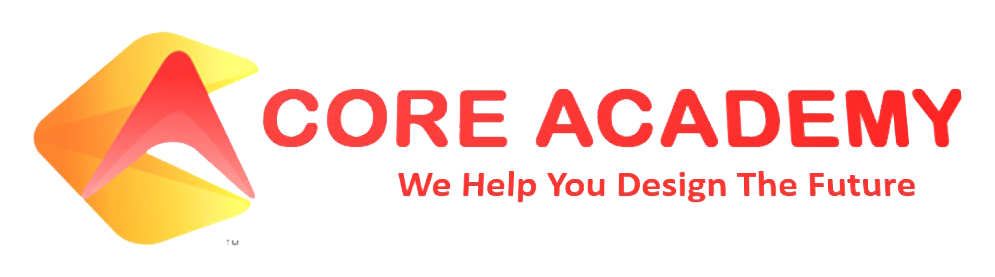5 stars 105 ratings
5/5
- An individual earning this certification has approximately 150 hours of instruction and hands-on experience with the product, has proven competency at an industry associate-level and is ready to enter into the job market.
- The Microsoft Office Specialist: Excel Associate (Microsoft 365 Apps) certification demonstrates competency in the fundamentals of creating and managing worksheets and workbooks, creating cells and ranges, creating tables, applying formulas and functions, and creating charts and objects.
- It include professional-looking budgets, financial statements, team performance charts, sales invoices, and data-entry logs.
- They can demonstrate the correct application of the principal features of Excel and can complete tasks independently.
Microsoft Excel Associate 365 APPS (MO-210)
2 Months
Course Duration
Recorded Classes Until
Course End
1-1
Support
Enroll Before 1st June to Get These Offers
1-day money back guarantee
COURSE CONTENT EXCEL SPECIALIST
Manage worksheets and workbooks
- Import data into workbooks
- Import data from text files
- Import data from online sources
- Navigate within workbooks
- Search for data within a workbook
- Navigate to named cells, ranges, or workbook elements
- Insert and remove hyperlinks
- Format worksheets and workbooks
- Modify page setup
- Adjust row height and column width
- Customize headers and footers
- Customize options and views
- Manage the Quick Access toolbar
- Display and modify worksheets in different views
- Freeze worksheet rows and columns
- Change window views
- Modify built-in workbook properties
- Modify built-in workbook properties
- modify built-in workbook properties
- Set a print area
- Save and export workbooks in alternative file formats
- Configure print settings
- Inspect workbooks and correct issues
- Manage comments and notes
Manage data cells and ranges
- Manipulate data in worksheets
- Paste data by using special paste options
- Fill cells by using Auto Fill
- Insert and delete multiple columns or rows
- Insert and delete cells
- Generate numeric data by using RANDBETWEEN() and SEQUENCE()
- Format cells and ranges
- Merge and unmerge cells
- Modify cell alignment, orientation, and indentation
- format cells by using Format Painter
- wrap text within cells
- apply number formats
- apply cell formats from the Format Cells dialog box
- apply cell styles
- clear cell formatting
- format multiple worksheets by grouping
- Define and reference named ranges
- define a named range
- define a named range
- Summarize data visually
- insert Sparklines
- apply built-in conditional formatting
- remove conditional formatting
Manage tables and table data
- Create and format tables
- create Excel tables from cell ranges
- apply table styles
- convert tables to cell ranges
- Modify tables
- add or remove table rows and columns
- configure table style options
- insert and configure total rows
- Filter and sort table data
- filter records
- sort data by multiple columns
Perform operations by using formulas and functions
- insert references
- insert relative, absolute, and mixed references
- use structured references in formulas
- calculate and transform data
- perform calculations by using the AVERAGE(), MAX(), MIN(), and SUM() functions
- count cells by using the COUNT(), COUNTA(), and COUNTBLANK() functions
- perform conditional operations by using the IF() function
- sort data by using the SORT() function
- get unique values by using the UNIQUE() function
- format and modify text
- format text by using RIGHT(), LEFT(), and MID() functions
- format text by using UPPER(), LOWER(), and LEN() functions
- format text by using the CONCAT() and TEXTJOIN() functions
Manage charts
- create charts
- create charts
- create chart sheets
- modify charts
- add data series to charts
- switch between rows and columns in source data
- add and modify chart elements
- format chartss
- apply chart layouts
- apply chart styles
- add alternative text to charts for accessibility
Microsoft Excel EXPERT 365 APPS (MO-211)
1 Month
Course Duration
Recorded Classes Until
Course End
1-1
Support
COURSE CONTENT EXCEL EXPERT
Manage Workbook Options and Settings
- Manage workbooks
- Copy macros between workbooks
- Reference data in other workbooks
- Enable macros in a workbook
- Manage workbook versions
- Prepare workbooks for collaboration
- Restrict editing
- Protect worksheets and cell ranges
- Protect workbook structure
- Configure formula calculation options
Manage and Format Data
- Fill cells based on existing data
- Fill cells by using Flash Fill
- Fill cells by using advanced Fill Series options
- Generate numeric data by using RANDARRAY()
- Format and validate data
- Create custom number formats
- Configure data validation
- Group and ungroup data
- Calculate data by inserting subtotals and totals
- Remove duplicate records
- Apply advanced conditional formatting and filtering
- Create custom conditional formatting rules
- Create conditional formatting rules that use formulas
- Manage conditional formatting rules
Create Advanced Formulas and Macros
- Perform logical operations in formulas
- Perform logical operations by using nested functions including the IF(), IFS(), SWITCH(), SUMIF(), AVERAGEIF(), COUNTIF(), SUMIFS(), AVERAGEIFS(), COUNTIFS(), MAXIFS(), MINIFS(), AND(), OR(), NOT(), and LET() functions
- Look up data by using functions
- Look up data by using the XLOOKUP(), VLOOKUP(), HLOOKUP(), MATCH(), and INDEX() functions
- Use advanced date and time functions
- Reference date and time by using the NOW() and TODAY() functions
- Calculate dates by using the WEEKDAY() and WORKDAY() functions
- Perform data analysis
- Summarize data from multiple ranges by using the Consolidate feature
- Perform what-if analysis by using Goal Seek and Scenario Manager
- Forecast data by using the AND(), IF(), and NPER() functions
- Calculate financial data by using the PMT() function
- Filter data by using FILTER()
- Sort data by using SORTBY()
- Troubleshoot formulas
- Trace precedence and dependence
- Monitor cells and formulas by using the Watch Window
- Validate formulas by using error checking rules
- Evaluate formulas
- Create and modify simple macros
- Record simple macros
- Name simple macros
- Edit simple macros
Manage Advanced Charts and Tables
- Create and modify advanced charts
- Create and modify dual-axis charts
- Create and modify charts including Box & Whisker, Combo, Funnel, Histogram, Sunburst, and Waterfall charts
- Create and modify PivotTables
- Create PivotTables
- Modify field selections and options
- Create slicers
- Group PivotTable data
- Add calculated fields
- Configure value field settings
- Create and modify PivotCharts
- Create PivotCharts
- Manipulate options in existing PivotCharts
- Apply styles to PivotCharts
- Drill down into PivotChart details
What can you achieve after completing these courses?

- Develop a powerful understanding of the Graphic user Interface of Excel.
- Develop demanded reports using basic to advanced layout options.
- Design professional and attractive Dashboards used for reporting purposes.
- Excel most powerful skills for starting and maintaining the business requirements.
- Become an expert in Statistical Modeling, Forecasting, Prediction, VBA, Macros, etc.
1-day money back guarantee
- Support
- If you have any questions or encounter any issues, please don't hesitate to click the button below to contact our support team. We're here to help and will do our best to assist you with any concerns you may have.